Easy Way to Check Internet Connection PING without Hassle
Internet connection is not always stable. Sometimes the connection is disrupted and causes delays in the connection. To check it, there is a Windows feature called PING.
PING is a feature that can identify the condition of the internet connection. Nowadays, the internet connection has become a basic human need. Almost all devices we use require internet connection.
For gamers, internet connection is an important thing. So that you can keep playing online games connected to the internet, PING can be one way to ensure that the connection between the computer and the internet network is smooth.
Now, we will explain what PING is and how it works. We will also provide a guide on how to check PING.
Explanation about PING
PING is an acronym for Packet Internet Gopher, a command to check client and server responses in an internet network. In simpler terms, PING is an action taken to check the internet connection.
To understand PING better, it is actually quite simple. The process is as follows: as an internet user, you send a message, then the server will reply. If the server responds, then the computer status is online.
PING is a command that runs from the Command Prompt. This command works by using the method of sending data packets through the Internet Protocol (IP). From there, you will know whether the internet connection is smooth or disrupted.
PING CMD is used as an additional application that is complex and authoritative. With PING CMD, we can find out all types of hidden attribute files and directory files quickly.
By doing so, you can analyze virus journeys more carefully, force stop virus-infected files, clean viruses, and investigate symptoms caused by the virus.
Benefits of PING
You may still wonder what the benefits and uses of PING are. So, besides identifying the internet connection on a computer or PC, PING has other functions too. Not just one, but several. Here are some other functions of the PING feature.
- To check for troubleshooting on your computer network. If any, then it can be fixed immediately.
- To check whether the quality of the internet used is good or bad. The result of a PING network that shows 0% packet loss can be confirmed to have a good internet connection. The smaller the PING value, the better the internet connection speed.
- To stabilize an internet connection.
- To check sites. This means that if a site takes a long time to access, you can check it with PING.
- To check the availability of bandwidth displayed by statistical time.
- To identify network communication responses based on latency and delay values. An increase in delay values indicates a delay in the response obtained.
How to Check PING
Now, let's get to the main discussion, which is how to check PING. You already know what PING is and what it is used for, right? It's time to expand your knowledge by learning how to check it so that you can directly practice and assess the quality of the internet network you are using.
There are several ways to check PING, but we will explain how to check PING without opening a browser. Please read the following explanation.
Check PING on PC
To check the internet network, you can visit a certain website, such as Google.com, from your computer's browser. However, this is not a practical way because it often provides incomplete information.
It could be that connection instability occurs due to viruses infecting our browser, causing the browser to not open. There is a more accurate way, which is by checking PING on your PC. Here are the steps:
- If you have a Windows OS computer, you can use the PING command by opening the Command Prompt (CMD) program. First, open the CMD menu on your computer or laptop, then click Start.
- In the search column, type CMD.
- After that, right-click on the result that appears. Then, choose Run as Administrator. If you want a more practical way, you can use the keyboard shortcut by pressing the Win+R button, then type CMD.
- Next, the CMD page will open. This is indicated by the appearance of a black screen with several codes.
- Do the PING. The way to do this is by typing PING on the server address you are targeting. For example, PING Google.com.
- Press Enter and wait a few seconds until the server responds by providing statistics that contain information about the data sent, response between PC and the Google.com server, and an indicator of how long the IP is active.
You should know that there are several types of PING that you can input besides PING mentioned above. Some of them are:
- PING-t. This type of PING is done with the aim of continuous commands to the destination host.
- PING-a. This PING aims to search for the host PC domain name. For example, if you input PING-a 74.125.24.100, then the name of the Google.com host will appear.
- PING-w. The purpose is to set a timeout request. Type PING-w by entering a number that refers to milliseconds. For example, PING-w 100000 Google.com.
Check PING on Mobile Phone
If you don't have time to use your laptop or computer, you can check PING via your mobile phone. Mobile phone users usually use PING to check the internet connection connected to online games.
To perform this PING check on an Android phone, you need a third-party application. There are several applications that you can install to check PING.
Usually, people who like to play online games on their phones install this application to check their connection. Here are some of the applications.
PING IP
The first is an application called PING IP. As the name implies, this application focuses on doing PING. There are no other functions embedded in this application.
Terminator Emulator for Android
Terminator Emulator for Android has a similar appearance to the Command Prompt on Windows. However, the size of this application is smaller. The first step is to download the Terminal emulator for Android application from the Google Play Store.
PingTools Network Utilities
With the PING application on your phone, checking the internet connection becomes easier. The last application that you can install is an application made by Streamsoft. This application is available in two versions, a paid version and a free version.
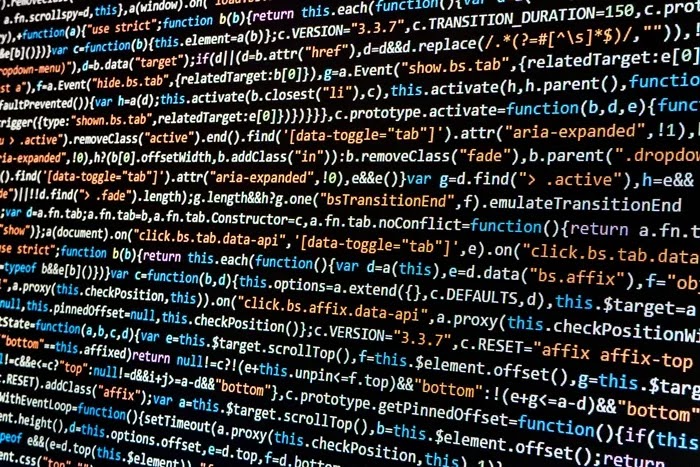
Gabung dalam percakapan