Here are 6 Easy Ways to Watch YouTube on Your TV
Watching YouTube on a smartphone or laptop is fun, but for some people, the small screen may not provide satisfaction. Especially when watching YouTube on a smartphone that generally has a 6-inch screen dimension.
Of course, it would be more interesting to watch YouTube on a larger screen device, such as a TV. So, can we watch YouTube on a TV device? Of course, we can. You can choose the following 6 ways to watch YouTube on your TV.
Using Miracast Technology
You can use Miracast to watch YouTube on TV. Miracast is a wireless technology that allows one device to connect to a display device, such as a phone's display that can appear on a TV. The connecting device technology is connected directly using Wifi Direct.
To use this technology, you need a device such as an AnyCast or MiraScreen dongle that is plugged into the HDMI port on the TV. You can get this dongle device for around IDR 100,000 and can find it in various online stores.
After that, you can go to the settings section on your Android phone. Then select the "wireless mirroring or cast screen" option or a similar option. Generally, the latest Android phones already support this Miracast technology.
Once connected, the TV screen will display a similar display to the Android phone screen. So, this technology can be said to be screen mirroring. To watch YouTube, you just need to select the YouTube app on your phone, and then watch the video you like.
Using Google Cast Technology
The second way to watch YouTube on TV is to use a technology called Google Cast. Google Cast is a technology developed by Google. While Miracast was developed by the Wi-Fi Alliance.
Just like Miracast, Google Cast also uses a dongle device that is specifically made by Google. The name of the device is Chromecast. This device is sold at a higher price than the Miracast device but is still affordable. Of course, this device is also paired with the TV device through an HDMI port.
After Chromecast is installed, switch your TV to HDMI mode. Next, you need to install the Google Home app on your phone. After that, set it up in the app so that Chromecast can be connected to your phone using a code. Only then can you set up Chromecast to connect to the internet network.
After that, you can open YouTube, and then select the video you want to watch. After that, select the option to cast the YouTube video. Later, Chromecast will receive the video link or URL from your phone and will display it on the TV.
What is interesting about Google Cast technology is its function that is not mirroring like Miracast. If in Miracast, the TV will display a similar display to Android. If your Android opens Google Chrome, the TV will display the Google Chrome display exactly like your phone.
This is different from Google Cast. When you send a video link to Chromecast, the TV will display the video. After that, you can open other apps and the TV will still display the YouTube video that you sent earlier. So, Google Cast does not work by mirroring.
Using Android TV Box
If you want to watch Youtube on your TV, you can also use this method. You simply need to buy an Android OS-based TV Box device. This Android TV Box allows your TV to become a Smart TV.
Eventually, the Android TV Box can display various applications like Android, including Youtube. Moreover, with the TV Box, you can play various Android games on your TV.
Using an Android TV Box is a cheap solution for those who want to run Android on their TV. Some Android TV Boxes can even work on old TVs that do not have an HDMI port but have an AV port.
Instead of buying an expensive Smart TV, why not buy an Android TV Box for only hundreds of thousands of rupiah? You can choose from various cheap or quality Android TV Boxes available in the market.
Buying a Smart TV
If you want to watch Youtube videos, you can choose this option by buying a Smart TV. Of course, this option can be chosen if you have the budget to buy a Smart TV, which is usually sold for more than Rp2 million.
With a Smart TV, you can easily watch Youtube on your TV. Moreover, Smart TVs usually provide other viewing application options such as Netflix and others.
Using Wireless Display Technology from PC
This method is how to watch Youtube on your TV using a Desktop PC or laptop. However, it is usually done with a laptop because a Desktop PC already has its own larger monitor.
This option can be chosen if you want to watch Youtube on your TV, which has a larger screen dimension than your laptop. Since laptops generally have a screen size of 12 to 15 inches.
To connect your laptop to your TV screen, you simply use the Wireless Display technology from your laptop. This technology is like the Miracast technology for PC devices.
Wireless Display technology is generally already available on the latest laptop models. For Intel devices, the technology is called Intel’s WiDi or Intel Wireless Display. Meanwhile, for laptops with AMD processors, it is called AMD Wireless Display.
To connect your laptop to your TV screen using Wireless Display technology, you simply go to the settings and select the display section. After that, you only need to select the "Connect to a wireless display" option. Make sure that the Miracast dongle is already installed on your TV.
You can also connect your device to a Smart TV that already supports the Miracast technology. That means this method is not really effective if you only want to watch Youtube videos because you can watch Youtube on a Smart TV. You can choose this method if you want to display your PC screen on a larger TV screen.
Using Airplay Technology for Apple Ecosystem
This method only applies to devices in the Apple ecosystem. So, if you do not have an Apple ecosystem device, you can skip this method.
AirPlay is a technology that allows various Apple devices to connect. For example, wireless speakers with an iPhone or with an Apple TV. Connecting these devices is also easy. You only need to pair them via Bluetooth or use a QR code.
This technology allows the Apple TV to project the game display that you are playing on your iPhone or iPad. Watching Youtube is clearly possible. However, you do not need to bother connecting your iPhone to the Apple TV just to watch Youtube. You can simply watch Youtube on your Apple TV.
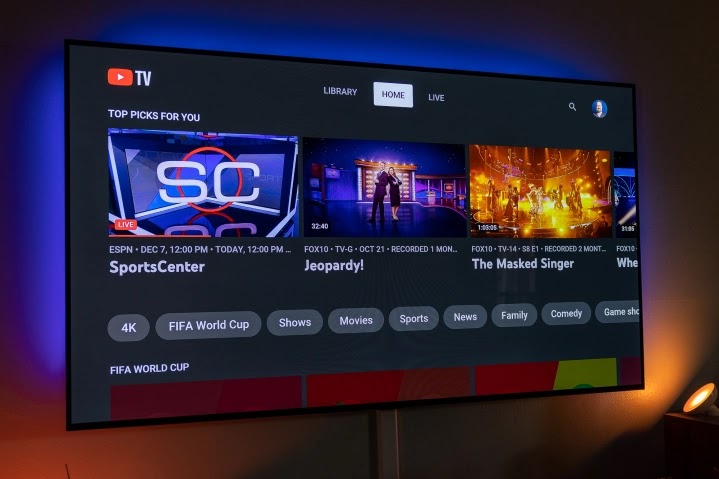
Gabung dalam percakapan